Amazon Image Links
Made Simple
This article is not about adding Text links. Amazon text links are easy to work with and always have been. Image links are another matter though.
Things are different now, but not so long ago adding Amazon affiliate links to an image required a snip and tuck procedure. It wasn’t so straight forward.
Briefly, you had to copy the standard product page URL, the one everybody sees, not the affiliate URL. You then had to delete a portion of the URL and add your Amazon affiliate code to the end. This code was then added to the media library’s custom URL field before inserting the image.
Sounds a bit wonky but that is the common work-around recommended by bloggers and marketing gurus. A detailed description is provided by Linnea Wilhem here.
This procedure required additional steps to what should have been a very simple procedure. I’m sure Amazon was aware of this round-about-way of adding affiliate code to images and knew that it slowed the process down. Publishers spent more time trying to organize links and less time talking about great prices and products on Amazon.
It effected the bottom line for both.
But, fortunately, all that has changed. Amazon streamlined the process. Working with images is just as simple as working with text. In fact, If anything the process is more streamlined for both.
One Obvious Question
You might wonder why someone would ever go to all this trouble since Amazon has always provided very attractive image links for their products. Their images are always top notch.
The problem was, and I’m not bashing on Amazon, the image links Amazon generated didn’t work nicely with WordPress posts. Text didn’t wrap around the image properly. The images inserted easily but always looked a bit out of place. The text started below the image not adjacent to it.
Inserting additional styling code – added by the webmaster, not Amazon – did make a difference but it still wasn’t right. Several plugins were developed to address the problem but the one I used worked sometimes and sometimes not.
And that’s why the previously mentioned work around became popular.
What’s Changed
So what has changed? Snip and clip are no longer needed. Here’s how it’s done.
Assuming you have an Amazon affiliate account, you’re signed into the account and on the page for the particular product you wish to promote the steps are simple:
- Find the Amazon Associates SiteStripe in the top left corner of the browser window.
- Click on text.
You’ll be given two options: short or long code. Select the code you prefer.
- Copy the generated code and paste into the Custom URL field before inserting the image into your post.
Both the above images are linked to Amazon with an affiliate code generated using the method described above.
The good news is customers pay no more to use Amazon affiliate links than if they navigated straight to Amazon. The only difference is the publisher gets a small commission for sending customers to Amazon’s site.
If you don’t already have affiliate status visit the Amazon Affiliate site and sign up. You can use your existing Amazon account username and password.
THINK!AboutIt


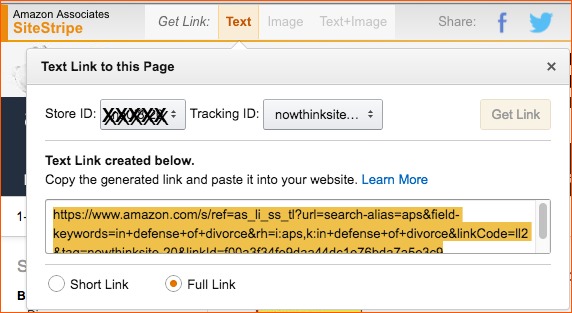


Leave a Reply